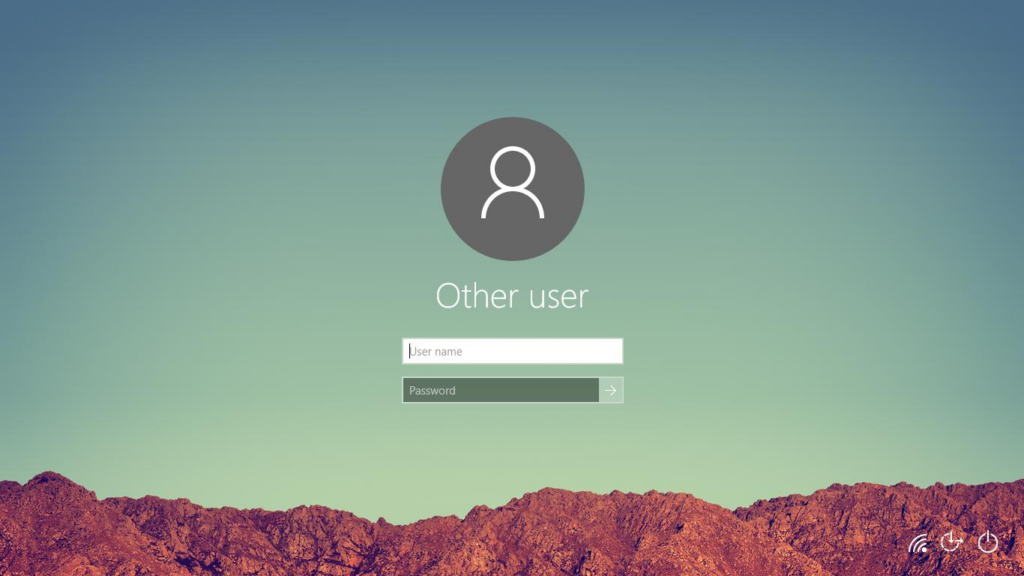
In this post, I will show you the steps to prevent a Windows account (local or domain) from appearing on the login screen. Note that the account will remain visible in Local Users and Groups, Active Directory Users and Computers, and other administrative management tools.
Registry Modification
In the registry editor, navigate to the following path:
HKEY_LOCAL_MACHINE\SOFTWARE\Microsoft\Windows NT\CurrentVersion\Winlogon\SpecialAccounts\UserList
If the SpecialAccounts or UserList keys don’t exist, you’ll need to create them. Then under UserList, create an new DWORD (32-bit) value with the name of the account. Set the value to 0 to hide the account from the login screen.
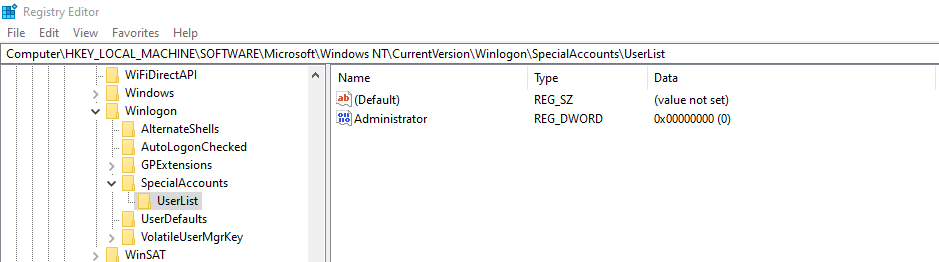
From my testing on both Windows 10 and Windows 11, the registry modification does not require a reboot. It takes effect immediately.
This modification not only hides the user from appearing on the login screen, it also hides it from the Control Panel and the Settings app (the built-in Administrator by default won’t show up in “Other Users” whether it’s active or not).
Before applying the registry changes.
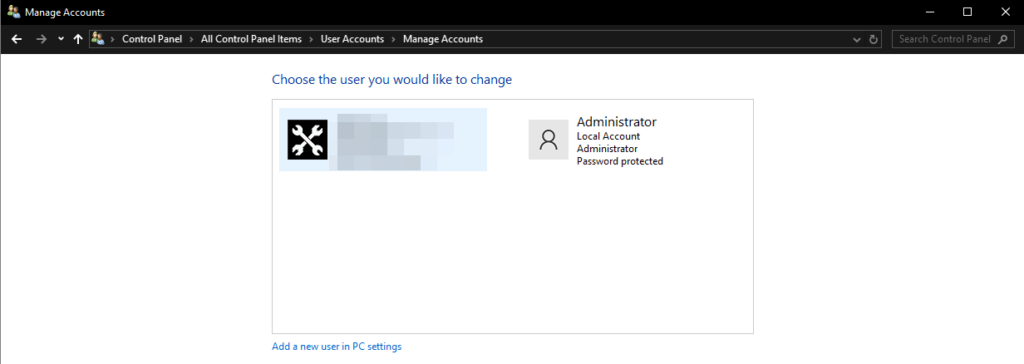
After applying the registry changes.
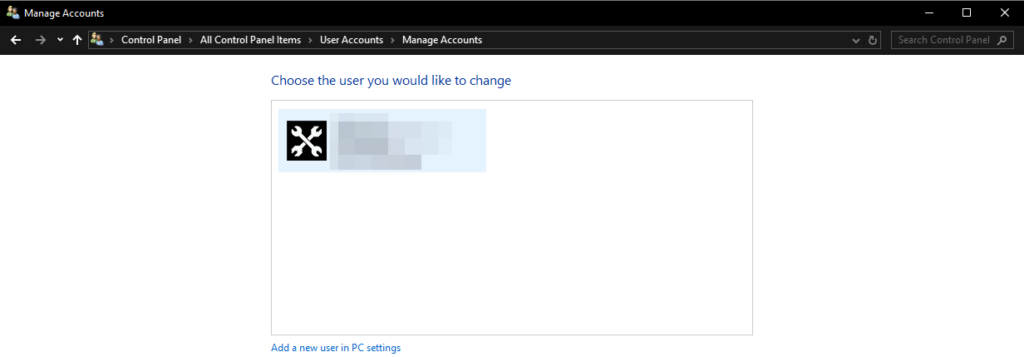
Before applying the registry changes.
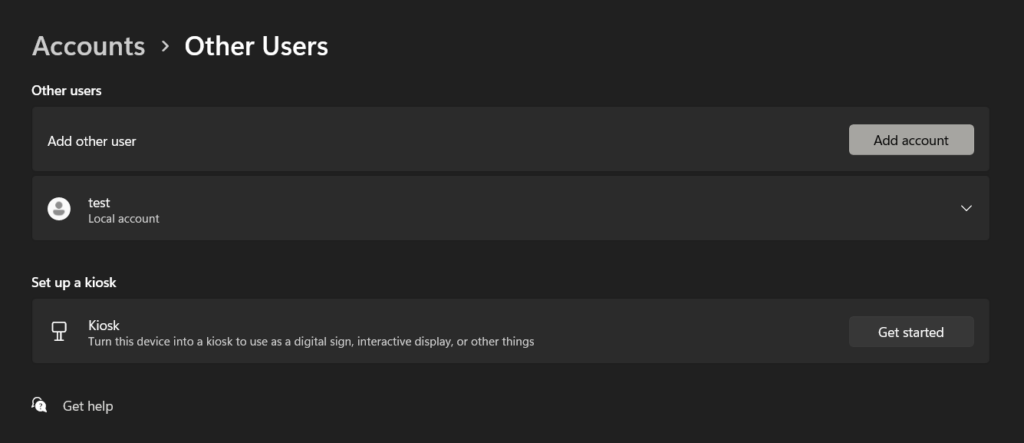
After applying the registry changes.
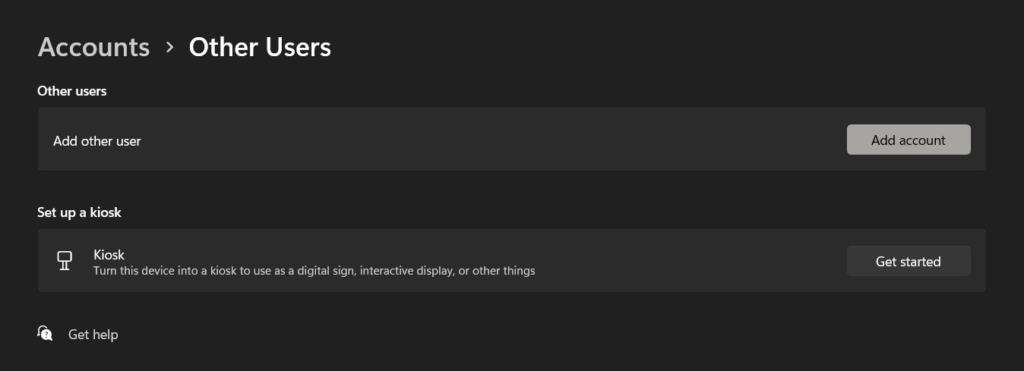
Important Considerations
– The account will still exist and can be accessed if someone knows the username and password.
– The account will remain visible in administrative tools like Computer Management or PowerShell if someone looks for it.
– This is not a foolproof method for hiding an account from an experienced system administrator or security professional.
– This does not prevent a domain user from using remote services like RDP, where they can still log in if they know the credentials.